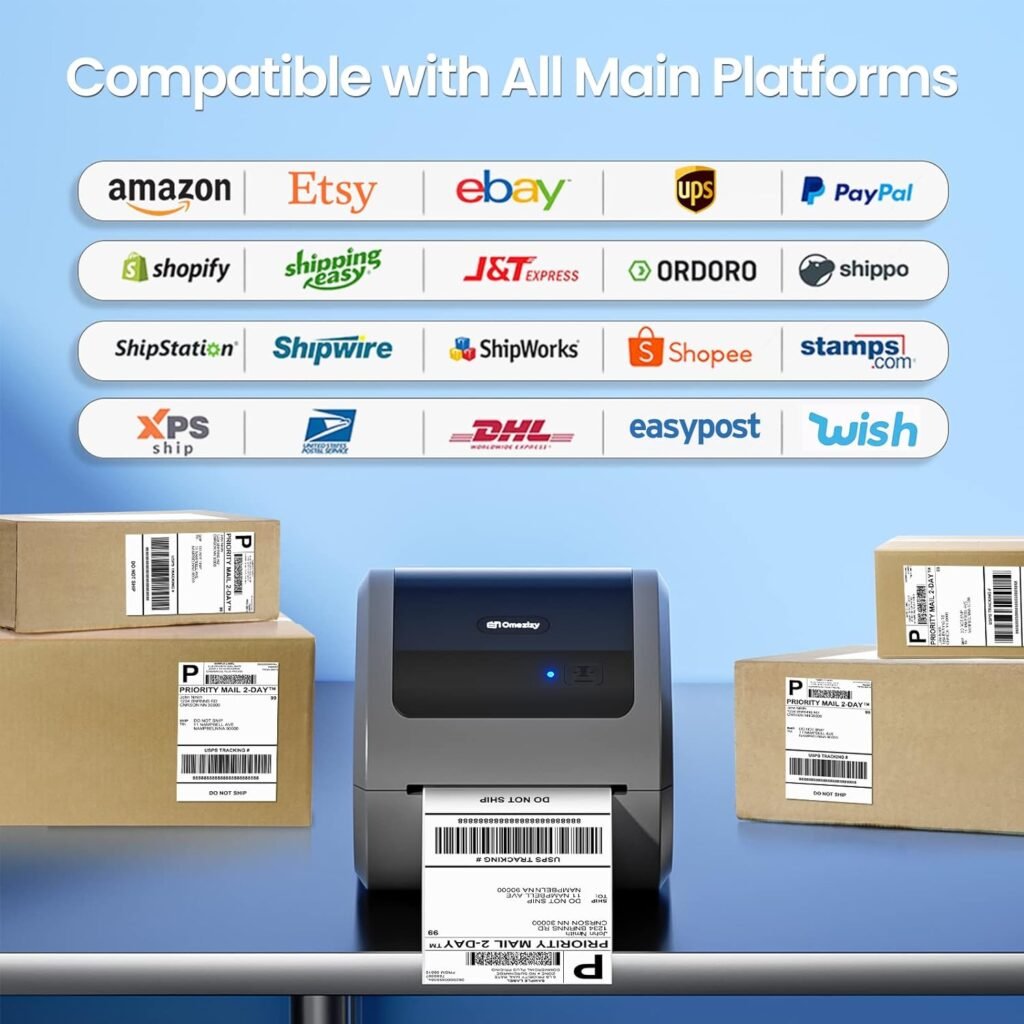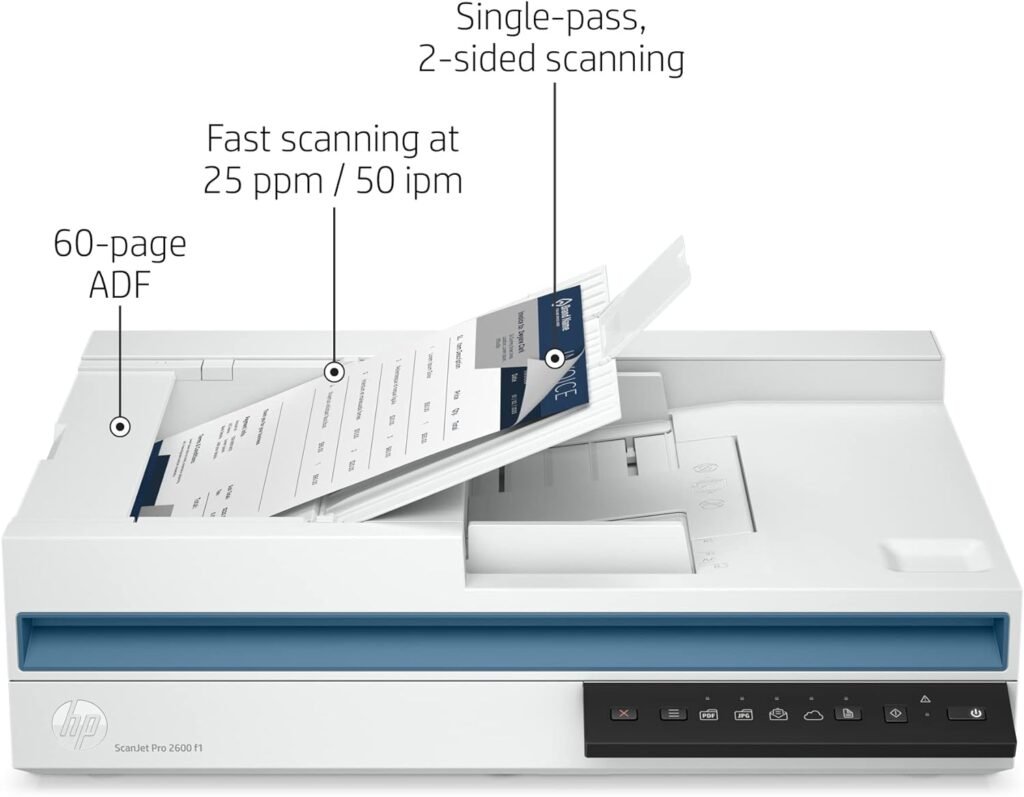Learn everything about printers and multifunctional, consumables, choice, installation and configuration. Printers and multifunction devices are essential peripherals for both home and office environments.
Despite all the talk about the paperless office, paper documents are still a vital part of the typical office. Some computers are used exclusively for the purpose of producing paper documents. Many people simply still prefer to have a hard copy, even as portable devices have proliferated.
Starting at age 44, your energy, metabolism, and overall well-being may be silently declining. Don’t wait for symptoms.
In the past, an average office had a variety of electronic and mechanical devices dedicated to performing a single task with paper documents. Think printers, copiers, scanners and fax machines. In the 1990s, the device known as a multifunction printer attempted to consolidate multiple functions such as printing, scanning, and faxing into a single device. At first, these devices were not very good at any of their functions, but the current ones do their multiple tasks perfectly well.
Printers and Multifunction Devices
Multifunction devices commonly used in SOHO environments are typically placed on a desk, shelf, or countertop and tend to look quite similar. Because of this, when most of us think of multifunction devices, we imagine small all-in-one desktop devices (which can typically be used as a printer, scanner, copier (and in the past a fax machine)) connected to a computer.
The reality is that these desktop devices, descendants of the desktop printer and scanner, are just the lower end of the market. As you move into the high-end segment, multifunction printers are more like the descendants of photocopiers and even small printing presses. As you move up the higher level, the biggest improvements tend to be in speed/capacity, durability, and document handling/finishing features like collating, stapling, binding, etc.
Printers
Modern printers can be classified into several types: impact, inkjet, thermal, laser and 3D.
Impact Printers
Printers that create an image on paper by physically striking an ink ribbon against the surface of the paper are known as impact or dot matrix printers. Although dot matrix printers do not offer high quality at low cost, they are still widely found in businesses for two reasons: They have a large installed base in businesses and they can be used for multi-copy forms (duplicate, triplicate or more) because they really hit paper.
Impact printers tend to be relatively slow and noisy, but when speed, flexibility, and print quality are not critical, they provide acceptable results. Computers that print multiple-copy forms, such as point-of-sale (POS) machines, use special impact paper that can print receipts in duplicate, triplicate, or more. These POS machines represent the primary market for new impact printers, although some older dot matrix printers are still in use.
Dot matrix printers use a grid or array of small pins, also known as printing leads, to strike a printer’s inked ribbon and produce images on paper. The case that contains the print cables is called the print head. Using 9 or 24 pins, dot matrix printers treat each page as an image divided into a dot-based raster image. 9-pin dot matrix printers are generically called draft quality, while 24-pin printers are known as letter quality or near-letter quality.
The printer’s BIOS (either built into the printer or a printer driver) interprets the raster image in the same way that a monitor does, “painting” the image as individual dots. Naturally, the more pins, the higher the resolution. Some dot matrix printers use continuous feed paper with holes in the sides engaged by metal sprockets to output the paper; This is known as tractor-feed paper because the sprockets are reminiscent of the wheels on a tractor.
Inkjet Printers
Inkjet printers are relatively simple devices. An inkjet printer uses a print head connected to a carriage that contains the ink. A belt and motor move the carriage back and forth so that the ink covers the entire page. A roller takes paper from a paper tray (usually under or inside the printer) or the feeder (usually at the back of the printer) and feeds it through the printer.
The ink is ejected through small tubes. Most inkjet printers use heat to move the ink, while some use a mechanical method. Thermal method printers use small resistors or electroconductive plates at the end of each tube that literally boil the ink; This creates a small air bubble that pushes a drop of ink onto the paper, thus creating a part of the image.
The ink is stored in special small containers called ink cartridges. Older inkjet printers had two cartridges: one for black ink and one for color ink. The color cartridge had separate compartments for cyan (blue), magenta (red), and yellow ink, for printing colors using a method known as CMYK. If your color cartridge ran out of one of the colors, you had to buy a whole new color cartridge or deal with a messy refill kit.
Printer manufacturers began separating ink colors into three separate cartridges, so that printers would come with four cartridges: one for each color and a fourth for black. This was not only more cost effective for the user, but also resulted in higher quality prints.
Today you can find color inkjet printers with six, eight, or more color cartridges. In addition to basic CMYK inks, additional cartridges provide green, blue, gray, light cyan, dark cyan, and more. Typically, printers that use more ink cartridges produce higher quality printed images and cost more.
Revolutionizing Inkjet Printers: Features & Benefits
In recent years, manufacturers such as Epson and Canon have introduced inkjet printers with refillable ink tanks, radically changing the economics of printing. Printers, like the Epson EcoTank line, cost much more than previous models (think $300 to $700 instead of $60 to $120), but they come with a couple of years’ worth of ink right out of the box.
The two key features of an inkjet printer are print resolution and print speed. Resolution is measured in horizontal and vertical dots per inch (dpi), such as 2400 × 2400 dpi. Higher numbers mean that the ink dots on the page are closer together, so your printed documents will look better.
Print speed is measured in pages per minute (ppm) and this specification is usually stated directly on the printer box. Most printers have one (faster) speed for monochrome printing (i.e. using only black ink) and another for full color printing.
Another feature of inkjet printers is that they can support an astonishing variety of printing media. With an inkjet printer, you can print on a variety of matte or glossy photo papers, iron-on transfers, and other specialty media.
Some printers can print directly onto specially coated optical discs or even fabrics. The inks have also improved over the years and now offer better quality and longevity than ever.
To get the best results with all this variety of media available, you should make sure that your print settings match the type of paper/media. In Windows 10, for example, go to Settings | Devices | Printers and scanners. Select the installed printer, click Manage, and go to Printer Preferences. There you can change the media type to match.
Thermal Printers
Thermal printers use a heated print head to create a high-quality image on plain or specialty paper. You will see two types of thermal printers in use. The first is direct thermal printer and the other is wax transfer thermal printer. Direct thermal printers use a heating element to etch dots on the surface of special heat-sensitive thermal paper.
The thermal transfer printer transfers ink from a thermal transfer ribbon to paper, using heat to melt the ink into the paper. It is ideal for printing high-quality labels, receipts and barcodes.
Laser Printers
Using a process called electrophotographic imaging, laser printers produce high-quality, high-speed text and graphic results. Laser printers are based on the photoconductive properties of certain organic compounds. Photoconductive means that the particles of these compounds, when exposed to light, will conduct electricity. Laser printers typically use lasers as a light source due to their precision. Some lower cost printers use LED arrays instead.
The first laser printers created only monochrome images, and most laser printers produced today are still those. Although a color laser printer can produce complex full-color images, such as photographs.
Some printers use supplies, such as ink, at a faster rate than others, leading the industry to classify printers in terms of their cost per page. Using an inexpensive printer (laser or inkjet) costs about 4 cents per page, while an expensive printer can cost more than 20 cents per page, a big difference if you do volume printing.
This hidden cost is particularly pernicious on the sub-$100 inkjet printers on the market. Their low prices often attract buyers, who later discover that the cost of consumables is exorbitant; Today, a single set of black and color inkjet cartridges can cost as much or even more than the printer itself.
Toner Cartridge
The toner cartridge in a laser printer is so named because of its most obvious activity: supplying the toner that creates the image on the page. However, to reduce maintenance costs, many other laser printer parts have been incorporated into the toner cartridge, especially those that suffer the most wear. Although this makes replacing individual parts almost impossible, it greatly reduces the need for replacement; Those parts that are most likely to break are replaced each time you replace the toner cartridge. Color laser printers have four toner cartridges: black, cyan, magenta, and yellow.
Toner
The toner in a laser printer is a fine powder made up of plastic particles bonded to pigment particles. The black toner used in laser printers is usually carbon mixed with polyester resin, while color toner swaps carbon for other pigments.
Power Supplies
All computing devices have power supplies which generally handle small voltages of the order of 12v DC, but when it comes to laser printers, technicians must take special care. The corona of a laser printer requires extremely high voltage from the power supply, making the power supply of a laser printer one of the most dangerous devices in computing. Turn off and unplug the printer as a safety precaution before performing any maintenance.
More sophisticated laser printers allow duplex printing, meaning they can print on both sides of the paper. This is another mechanical feature with a dedicated duplex printing assembly to reverse the paper.
All of these functions are performed by complex gear systems. In most laser printers, these gear systems are packaged in discrete units generically called gear packs or gearboxes. Most laser printers have two or three gearboxes that can be removed relatively easily in the rare event that one of them fails. Most gearboxes also have their own motor or solenoid to move the gears.
System Board
Each laser printer contains at least one electronic board. On this board is the main processor, the printer ROM and the RAM that is used to store the image before printing it.
Of particular importance is the printer’s RAM. When the printer does not have enough RAM to store the image before printing, a memory overflow problem occurs. Additionally, some printers store other information in RAM, including fonts or special commands.
Adding RAM is usually a simple job—just pop in one or two SIMM or DIMM devices—but it’s important to get the right RAM. Call or check the printer manufacturer’s website to see what type of RAM you need. Although most printer companies will be happy to sell you their expensive RAM, most printers can use generic DRAM like that used in a computer.
Ozone Filter
The coronas inside laser printers generate ozone (O3). Although not harmful to humans in small quantities, even small concentrations of ozone will cause damage to printer components. To counteract this problem, most laser printers have a special ozone filter that must be vacuumed or replaced periodically.
Sensors and Switches
Every laser printer has a large number of sensors and switches spread throughout the machine. Sensors are used to detect a wide range of conditions, such as paper jams, empty paper trays, or low toner levels.
Many of these sensors are really small switches that detect open doors, etc. Most of the time, these sensors/switches work reliably, but occasionally they become dirty or broken, sending a false signal to the printer. A simple inspection is usually enough to determine if a problem is real or simply the result of a faulty sensor/switch.
3-D Printers
3D printers use melted material to create prints of three-dimensional objects. The flat surface from which the 3D printer deposits this molten material to build an object is called the print bed. The most common 3D printers use plastic or resin filaments on spools. Some 3D printers allow you to print with multiple colors.
A typical 3D printer is made of many different parts.
3D printers take a 3D illustration and build it up in small layers or slices, one by one. Filament 3D printers work by melting plastic and letting it cool as the 3D image is created. 3D resin printers work by placing liquid resin and curing it with ultraviolet light.
Simple printers can create relatively simple shapes, such as blocks, pyramids, etc. Better printers can create more interesting shapes, such as the stylized spare parts of popular games. Even better 3D printers can create elaborate structures, with many holes and gaps within the layers.
Installing 3D printers requires more than a typical printer installation. USB connections and drivers are typical, but 3D printers also require manual connection of the plastic filaments to the printing device. You will also need specialized software designed for 3-D printing. Most manufacturers’ 3D printing software allows you to use standard 3D drawings, such as STL, OBJ, and CAD files.
Scanners
A scanner is used to make digital copies of photographs, documents, drawings and anything else existing on paper. The best scanners give you the option of copying directly from a photographic negative or slide, providing images of surprising visual quality, of course the original photo must also be of very good quality.
In addition to uploading images to your computer, many scanners offer a feature called optical character recognition (OCR), a way to scan a document and have the computer convert the image into text that you can manipulate using a word processing program.
How to Choose a Scanner
You should consider four main variables when choosing a scanner: resolution, color depth, grayscale depth, and scanning speed. You can and will adjust the first three during the scanning process, although probably only below their maximum. Scanning speed is related to the other three variables.
Resolution
Scanners convert the scanned image into a grid of pixels (often called dots). The maximum number of pixels determines how well an image can be captured and how the image will look when enlarged. Most people use the term resolution to define the size of the grid. As you can imagine, higher resolution images capture more details.
Older scanners can create images of only 600 × 600 dots per inch (dpi), while newer models typically reach four times that density and high-end machines do much more. Manufacturers cite two sets of numbers for a scanner’s resolution: the resolution it achieves mechanically (called optical resolution) and the enhanced resolution it can achieve with the help of some built-in software.
An optical resolution of at least 2400 × 2400 dpi or better is recommended.
Color Depth
Defines the number of bits of information the scanner can use to describe each individual pixel. This number determines the color, shade, tone, etc., so color depth makes a dramatic difference in how easily you can adjust color and tone in your photo editor. The most common color depth options you will encounter on today’s scanners are 24-bit and 48-bit.
A 24-bit scan, for example, can store up to 256 tones for each of the red, green, and blue subpixels that make up an individual pixel. This gives you a total of 16,777,216 color variations in the scanned image, which explains why some scanners refer to this as “millions of colors” in their settings.
In contrast, a 48-bit scan can store up to 65,536 shades per subpixel, giving you a scan containing a whopping 281,474,976,710,656 color variations. All this extra color has a downside: images scanned at 48 bits are twice the size of those scanned at 24 bits and can easily be hundreds of megabytes per file.
Today, 48-bit scanners are common enough that you don’t have to settle for less, even on a limited budget.
Grayscale Depth
It is a number that defines how many shades of gray the scanner can store per pixel. This is important if you work with black and white images significantly, because grayscale depth can be advertised with a much smaller number than color depth. Current consumer scanners come in 8-bit, 12-bit, and 16-bit grayscale varieties. You may recognize these three numbers from the previous discussion of color depth, because grayscale images only need one-third of the information needed to represent the red, green, and blue values that make up a color image. The recommended thing is 16 bits.
Scan Speed
Scanners have a maximum scan speed defined by the manufacturer. The time required to complete a scan is also affected by the parameters you set; The time increases as the amount of detail captured increases. A typical low-end scanner, for example, takes more than 30 seconds to scan a 4×6 photo at 300 dpi. In contrast, a faster scanner can perform the same scan in 10 seconds.
Copy and Fax Components
The scanning and printing capabilities of an all-in-one device allow manufacturers to easily add copier functions. To copy a document or photo, you basically scan a document or photo and then print it, but all with just one press of the Copy button.
Faxing typically requires separate functions on the machine, such as document feeding and a connection to a traditional analog phone line. Nowadays, sending faxes can be said to have become obsolete because it is much easier and more practical to scan the photo or document you want to send, and it is immediately sent as a digital file, but by email.
Automatic Document Feeders
There are scanner and multifunctional models on the market that have an integrated automatic document feeder (ADF) to take pages for copying or scanning. Typically, there is an ADF on top of the scanner or MFD and you place a stack of pages in the tray. Different machines require documents face up or face down; They will usually have some markings to show which direction to feed the pages.
Printers Connectivity
Most printers, scanners, and multifunction devices connect to a computer via a USB port, but Wi-Fi or Ethernet network connections are also very popular.
USB Connections
New printers and multifunction devices use USB connections that you can plug into any USB port on your computer. USB printers generally do not come with a USB cable, so you will need to purchase one when you buy a printer. It’s very annoying to come home with your new printer and discover that you can’t connect it because it doesn’t come with a USB cable.
Most printers use the standard USB Type A connector on one end and the smaller USB Type on the other, although some use two Type A connectors.
Network Connections
Connecting a printer or multifunction device to a network is no longer just for offices. More and more homes and home offices are enjoying the benefits of network printing. It used to be that you physically connected the printer to a single computer and then shared the printer over the network. The downside to this was that the computer connected to the printer had to be left on so others could use the printer.
Today, the typical network printer comes with its own built-in 802.11 (a, b, g, n, ac, ax) Wi-Fi adapter to enable wireless printing over the infrastructure.
Other printers include a built-in network adapter that uses a standard RJ-45 Ethernet cable to connect the printer directly to the network through a router. Once connected to the network, the printer acts independently of any computer. Alternatively, some printers offer a Bluetooth interface for networking.
Multifunction Device Installation
Most multifunction devices today connect via USB and wirelessly. You must install drivers for each of the different functions of the MFD.
Set up printers in Windows
General installation, configuration, and troubleshooting issues are basically identical across all modern versions of Windows. Setting up a printer is pretty easy. Most printers are plug and play, so installing a printer comes down to simply plugging it in and loading the driver if necessary. With USB printers, Windows won’t even wait for you to do anything; Windows immediately detects and installs a printer once you connect it.
If Windows doesn’t immediately detect the printer, you can use the classic Devices and Printers applet in Control Panel, but most users will opt for the simpler Settings | Devices | Printers and scanners interface to configure a printer. Click the Add a printer or scanner option to find a connectable printer.
Large Format Printers (Plotters)
Plotters are specialized output devices used to produce high-quality technical graphics, drawings, and illustrations. Unlike traditional printers, plotters are designed to draw continuous lines rather than constructing images from a series of dots. They are essential tools in fields such as engineering, architecture and graphic design.
From a usage perspective, tracers can be classified into several types based on their application and functionality. These are the main types of tracers from that point of view:
Technical Plotters
Engineering Plotters: Used to create detailed technical drawings, plans and schematics in engineering fields.
Architectural Layouts – Designed specifically for architectural plans, floor plans and construction designs.
CAD Plotters – Optimized for computer-aided design (CAD) applications, providing high precision for technical drawings and plans.
Graphic design plotters
Poster Plotters – Used to create large posters, banners and marketing materials with high visual impact.
Art Plotters – Employed by artists and designers to create large-scale custom artwork, illustrations and designs.
Mapping plotters
Mappers: Essential for producing detailed maps, geographic information system (GIS) output, and other cartographic materials.
Topographic Plotters: Used in surveying and geography to plot topographic data and topographic maps.
Textile and fashion plotters
Pattern Plotters – Used in the fashion industry to trace sewing patterns and garment designs onto large sheets of fabric or paper.
Fabric Plotters – Designed specifically to handle various textiles to create detailed designs and patterns directly on the fabric.
Advertising and marketing plotters
Sign Plotters: Used to make posters, billboards and other advertising materials. They can handle various types of media, including vinyl and adhesive materials.
Banner Plotter: Designed to print large banners and promotional displays with vibrant colors and high durability.
Industrial and manufacturing plotters
Stencil Plotters – Used in manufacturing to create stencils that can be used for various applications including spray painting and engraving.
Circuit plotters: used in the electronics industry to draw circuit diagrams and PCB (printed circuit board) designs.
Educational and office plotters
Presentation Plotters – Used in educational and corporate environments to produce large-scale presentations, charts and graphs.
Blueprint Plotters – Commonly used in offices to create large format documents such as architectural plans and engineering drawings.
Medical and scientific conspirators
Medical Plotters: Used to print large-scale medical charts, diagnostic images, and medical diagrams.
Scientific plotters: used in scientific research to plot large-scale graphs, data charts, and scientific illustrations.
Plotters remain essential tools in various industries that require high precision and large format printing. With technological advances, modern plotters have become faster and more versatile, supporting a wide range of applications, from technical drawings to high-quality graphics. Understanding the different types of tracers, their features, and proper maintenance can help users maximize their investment and achieve the best possible results.
Main Manufacturers and Brands of Printers, Scanners and Plotters
Main Manufacturers and Brands of Printers, Scanners and Plotters
Printers
HP (Hewlett-Packard)
- Featured Products: HP OfficeJet, HP LaserJet, HP Envy
- Description: HP is one of the leading brands in the printer market, offering a wide range of products ranging from inkjet printers for the home to high-capacity laser printers for offices and businesses.
Canon
- Featured Products: Canon PIXMA, Canon imageCLASS, Canon SELPHY
- Description: Canon is known for its high-quality printers, including inkjet and laser printers, for both home and professional use.
Epson
- Featured Products: Epson EcoTank, Epson WorkForce, Epson Expression
- Description: Epson stands out for its inkjet printers with refillable ink tank systems and its advanced technology in photography and graphics printers.
Brother
- Featured Products: Brother HL Series, Brother MFC Series, Brother DCP Series
- Description: Brother offers a variety of laser and inkjet printers, known for their durability and efficiency in office environments.
Lexmark
- Featured Products: Lexmark B Series, Lexmark MC Series, Lexmark CX Series
- Description: Lexmark specializes in laser printers and multifunctional devices, with a strong presence in the corporate and large office sectors.
Samsung
- Featured Products: Samsung Xpress, Samsung ProXpress
- Description: Before selling its printer division to HP, Samsung was known for its high-quality, efficient laser printers.
Scanners
Fujitsu
- Featured Products: Fujitsu ScanSnap, Fujitsu fi Series
- Description: Fujitsu is a leader in the document scanner market, offering high-speed, quality solutions for professional scanning.
Canon
- Featured Products: Canon image FORMULA, Canon CanoScan
- Description: Canon is also a big name in the scanner space, providing everything from portable scanners to high-capacity office scanners.
Epson
- Featured Products: Epson Perfection, Epson WorkForce
- Description: Epson offers a range of scanners ranging from high-resolution photo scanners to fast and efficient document scanners.
Brother
- Featured Products: Brother ImageCenter, Brother ADS Series
- Description: Brother provides reliable and efficient document scanners, suitable for offices and personal use.
H.P.
- Featured Products: HP ScanJet
- Description: HP offers a variety of document and photo scanners, known for their image quality and ease of use.
Plotters
HP (Hewlett-Packard)
- Featured Products: HP DesignJet, HP PageWide XL
- Description: HP is an undisputed leader in the plotter market, with a wide range of products that cover needs from technical printing and CAD to large format graphics.
Canon
- Featured Products: Canon imagePROGRAF
- Description: Canon offers high-quality plotters that are widely used in the fields of architecture, engineering and graphic design.
Epson
- Featured Products: Epson SureColor
- Description: Epson is known for its high-quality plotters in the graphic and photographic printing sector, offering excellent color accuracy and resolution.
Roland
- Featured Products: Roland TrueVIS, Roland VersaUV
- Description: Roland is a leading manufacturer in the field of plotters for graphics printing, advertising and industrial applications.
Mutoh
- Featured Products: Mutoh ValueJet, Mutoh XpertJet
- Description: Mutoh produces high quality plotters that are used in the production of signs, banners and vehicle graphics.
Xerox
- Featured Products: Xerox IJP Series, Xerox Wide Format
- Description: Xerox offers large format printing solutions, especially for corporate and high production environments.
These manufacturers and brands are leaders in their respective fields, offering a wide range of products designed to meet the diverse printing, scanning and graphics production needs of users. Each brand has its specialty and strengths, allowing consumers and professionals to choose the solution that best suits their specific requirements.
Discover More of Technology Splendor: Explore Our Other Sites
Your Health is your Best Investment
Energy, clarity, and balance are the foundation of every dream. Without health, wealth loses its shine and relationships lose their spark. Discover strategies to strengthen your body, sharpen your mind, and energize your spirit.
Learn How to Protect It →Relationships Give Life Meaning
Health gives you energy. Wealth gives you freedom. But only deep, authentic relationships give life true purpose. Discover the tools to connect, love, and communicate at your best.
Improve your Personal and Business Relationships