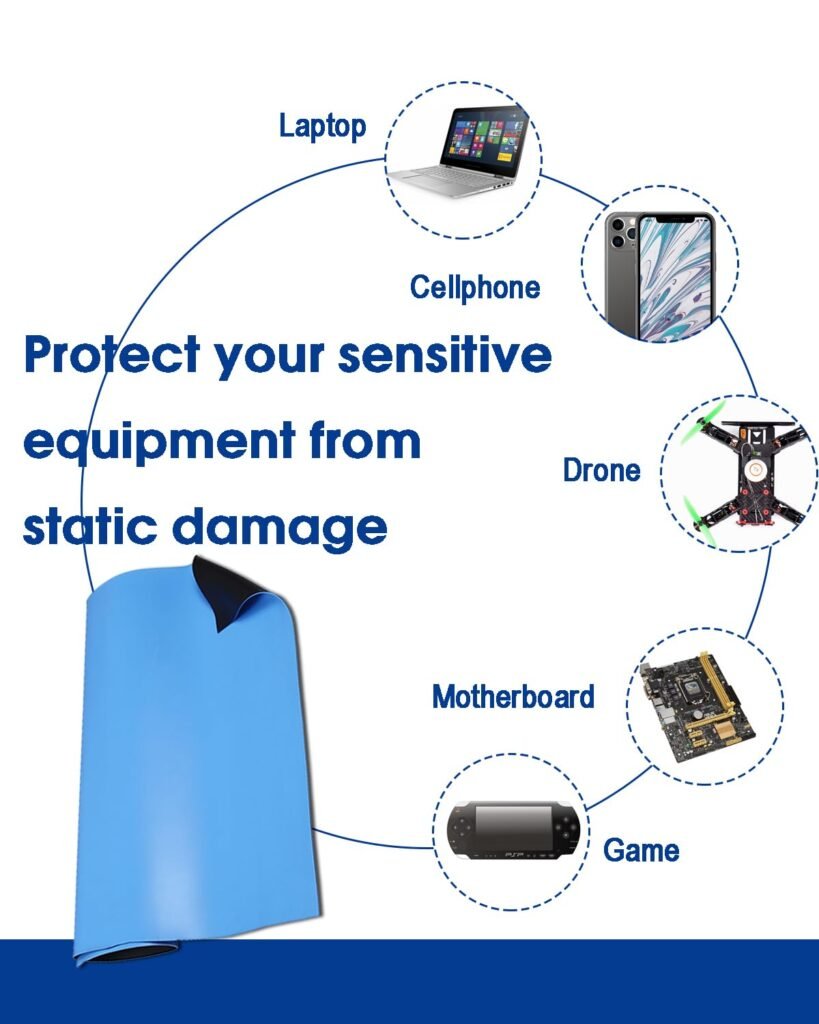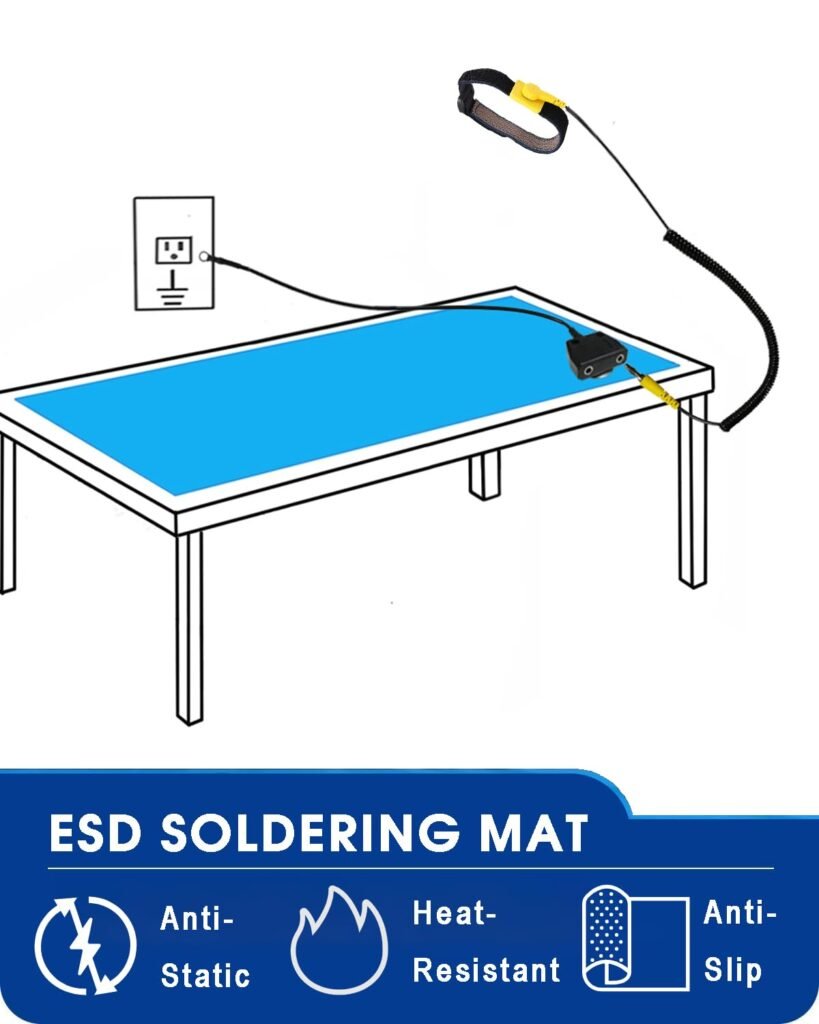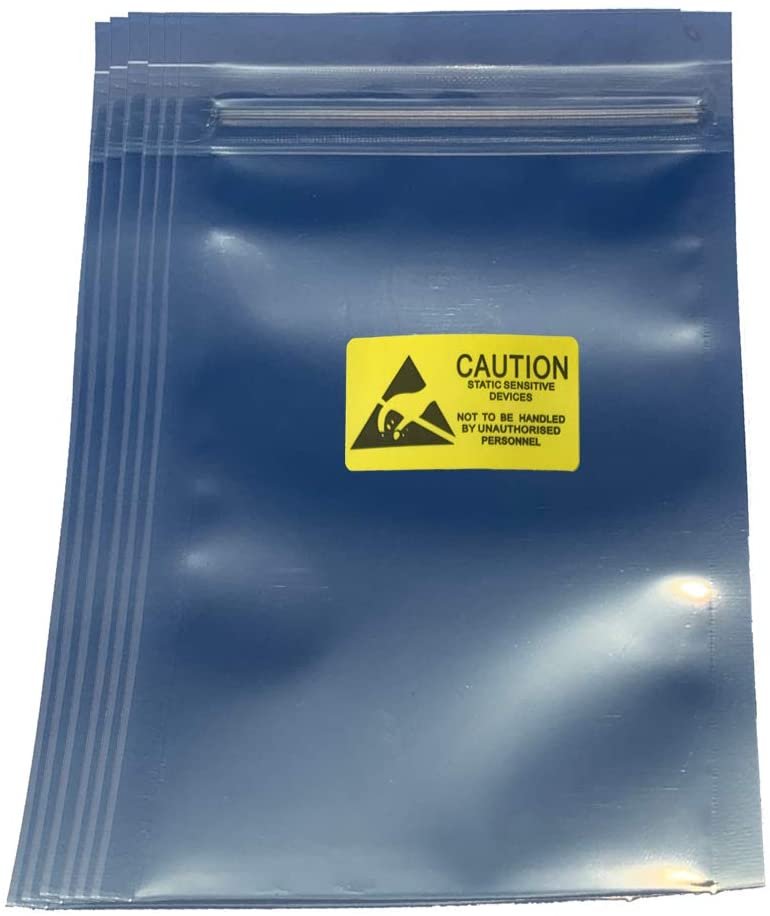Learn what the professional appearance of a computer technician should be, how to communicate effectively with clients, how to handle tools and how to follow work safety protocols.
A nerd is considered a studious and intelligent person who usually shows an abstracted and unsociable character. Nerds are smart and like to work with technology, these are the good aspects of them. On the other hand, nerds are rarely portrayed in a positive manner in the media, nerds generally suffer from some pretty serious social weaknesses. These weaknesses are classics: bad clothing, shyness, and poor communication skills.
Let’s cover some basic life skills to enable you to enjoy your nerdiness and yet function out in the real world. You’ll learn how to act as a professional and how to communicate effectively. After you’re well on your way to the beginnings of social graces, we’ll discuss some of the hazards (such as static electricity) you may run into in your job and the tools you can use for the best performance of your job as a computer technician.
Working with electrical and electronic equipment, such as computers, requires special attention to safety precautions. Whether you are involved in assembly, configuration, maintenance, updating, or technical support of computer equipment, it is essential to prioritize work safety. This article will provide you with important guidelines to ensure your safety and the safety of those around you.
Starting at age 44, your energy, metabolism, and overall well-being may be silently declining. Don’t wait for symptoms.
Professional Appearance
You might think you’re just fixing somebody’s computer, but you’re doing much more than that. You are keeping from a computer equipment, a small business to a large company in operation. This is serious stuff, and nobody wants an unclean, slovenly person doing these important jobs.


Business casual style is standard for technicians, but should also match the required attire of the given environment. You cannot be dressed in the same way if you go to a party with your friends, if you go to a professional graduation or if you go on a picnic.
If you get invited to a conference, for example, don’t show up in a polo shirt and khakis, but wear appropriate formal clothes, like a nice dress, elegant pants and blouse, coat and tie and slacks, and so forth.


Honesty/Integrity
Honesty and integrity are not the same thing, but they are so closely related that it is best to think of them as one big ethic. Honesty means to tell the truth, and integrity means doing the right thing. Being honest with your customers is a lot harder. Don’t sell people goods and services they don’t need, even if you get a cut of what you sell.
Don’t lie to your customers about a problem. If you can’t explain the problem to them in plain English, don’t create techno-babble (the use of jargon and technical terms to intimidate and silence a challenge to a technical issue.) and don’t be afraid to say, I don’t know. A skilled tech can say: I don’t know, but I know how to figure it out, and I will get you the right answer.
A computer tech must bring integrity to the job, just like any other service professional. You should treat anything said to you and anything you see as a personal confidence, not to be repeated to anyone. The Rule of Confidentiality: Unless it’s a felony or an imminent physical danger, you didn’t see or hear anything.
You need to deal appropriately with customers’ confidential and private materials. This includes files on the computer, items on a physical desktop, and even pages sitting in a printer tray. Every user’s password represents a potential danger spot for techs. We’re constantly rebooting computers, accessing protected data, and performing other jobs that require passwords.
Don’t use or touch anything—keyboard, printer, laptop, monitor, mouse, phone, pen, paper, or cube toy—without first asking permission. Follow this rule at all times, even when the customer isn’t looking.
Dependability/Responsibility
Dependability and responsibility are another pair of traits that, while they don’t mean the same thing, often go together. A dependable person performs agreed-upon actions. A responsible person is answerable for her actions. Dependable techs show up for job appointments and show up on time. Failure to show up for an appointment not only inconveniences the customer but also can cost your customer a lot of money in lost time and productivity. So, be on time.
An old saying says: “five minutes early is on time, and on time is late”. Sometimes events take place that prevent you from being on time. If late, contact the customer immediately and give him or her your best estimate of when you will arrive. A simple apology wouldn’t hurt, either.
Responsibility is a tricky subject for IT folks. Certainly, you should be responsible for your actions, but the stakes are high when critical data and expensive equipment are at risk. Before you work on a computer, always ask the customer if there are up-to-date backups of the data. If there aren’t, offer to make backups for the customer, even if this incurs an extra charge for the customer. If the customer chooses not to make a backup, make sure he or she understands, very clearly, the risk to the data on the system you are about to repair.
Most computer repair companies require a signed Authorization of Work or Work Authorization form to document the company name, billing information, date, scope of work, and that sort of thing. Even if you do your own repairs, these forms can save you from angst and from litigation. You can create your own or do an Internet search for examples.
Sensitivity
Sensitivity is the ability to appreciate another’s feeling and emotions. It requires observing others closely, taking time to appreciate their feelings, and acting in such a way that makes them feel comfortable.
Understand that the customer is paying for your time and skills. Also understand that your presence invariably means something is wrong or broken, and few things make users more upset than broken computers. avoid distractions. If you get a personal or a work-relative call, let it roll over to voicemail and politely excuse yourself respectively (and in the second case, walk away for privacy, and keep the call brief). Never speak badly of a customer; you never know where you’ll run into them next.
Be culturally sensitive. We live in a diverse world of races, religions, etiquettes, and traditions. If a customer’s religious holiday conflicts with your work schedule, the customer wins. When the customer wants you to take off your shoes, take them off. Use appropriate professional titles, when applicable. If a customer’s title is “Doctor,” for example, use that title. When in doubt, always ask the customer for guidance.
Effective Communication
When you deal with users, managers, and owners who are frustrated and upset because a computer or network is down and they can’t work, your job requires you to take on the roles of detective and psychologist. Talking with frazzled and confused people and getting answers to questions about how the personal computing device got into the state it’s in takes skill. Communicating clearly and effectively is important.
Assertive Communication
In many cases, a computer problem results from user error or neglect. As a technician, you must show users the error of their ways without creating anger or conflict. You do this by using assertive communication. Assertive communication isn’t pushy or bossy, but it’s also not the language of a pushover. Assertive communication first requires you to show the other person that you understand and appreciate the importance of his feelings.
Use statements such as “I know how frustrating it feels to lose data,” or “I understand how infuriating it is when the network goes down and you can’t get your job done.” Statements like these cool off the situation and let customers know you are on their side. Avoid being accusatory.
Tell the user what you need to prevent errors in the future. Please call me whenever you hear that buzzing sound, or Please check the company’s approved software list before installing anything. Never make judgments.
Respectful Communication
Don’t assume the world stops the moment you walk in the door and that you may immediately interrupt a customer’s work to do yours. Although most customers are thrilled and motivated to help you the moment you arrive, this may not always be the case. Ask the magic question, May I start working on the problem now? Give customers a chance to wrap up, shut down, or do anything else necessary to finish their business and make it safe for you to do yours.
Engage the user with the standard rules of civil conversation. Actively listen. Avoid interrupting the customer as he or she describes a problem; just listen and take notes. You might hear something that leads to resolving the problem. Rephrase and repeat the problem back to the customer to verify you understand the issue. Use an even, non accusatory tone, and although it’s okay to try to explain a problem if the user asks, never condescend and do not argue with a customer.
Maintain a positive attitude in the face of adversity. Don’t get defensive if you can’t figure something out quickly and the user starts hassling you. Remember that an angry customer isn’t really angry with you—he’s just frustrated—so don’t take his anger personally. Instead, take it in stride; smile, project confidence, and assure him that computer troubleshooting sometimes takes a while.
Get Ready !
Effective communication with your customer enables you to start the troubleshooting process, getting details about the problem and clues about things that happened around the same time. To continue troubleshooting, though, you need to be adept at handling computing devices. That starts with knowing how to handle computer components safely and how to use the tools of a tech. You also need a very clear troubleshooting methodology to guide your efforts. Let’s look at these issues.
Electrostatic Discharge (ESD)
All computing devices use electricity. As long as the electricity runs properly through the circuits and wires as designed, all is good. There are times when electricity improperly jumps from one place to another in ways that cause damage, but the most important case and the one that worries technicians the most is electrostatic discharge (ESD).
ESD simply means the passage of a static electrical charge from one item to another. Electrostatics in everyday life can appear in different ways to make us experience its level. One of the most common is what happens when we comb our hair, the plastic acts as an insulator when rubbed. This ends up producing electrons that attract the hair much more and often make it stand on end.
When that static charge discharges, you may not notice it happening – although on a cool, dry day, I’ve been shocked so hard by touching a doorknob that I could see a big, blue spark ! This is another electrostatic discharge example.
The effects of these small discharges on humans are nothing more than a slight scare or discomfort, but I can’t say the same thing about computers. ESD will destroy the sensitive parts of any computing device, so it is essential that you take steps to avoid ESD when working on a PC or other computing device.



Antistatic Tools
ESD only takes place when two objects that store different amounts (the hip electrical term to use is potential ) of static electricity come in contact. The secret to avoiding ESD is to keep you and the parts of the computer you touch at the same electrical potential, otherwise known as grounding yourself to the computing device.
Antistatic Wrist Strap
You can accomplish this by connecting yourself to the computer via a handy little device called an electrostatic discharge (ESD) strap. This simple device consists of a wire that connects on one end to an alligator clip and on the other end to a small metal plate that secures to your wrist with an elastic strap. You snap the alligator clip onto any handy metal part of the computer and place the ESD strap on either wrist. Make sure the metal plate on the ESD strap touches the skin of your wrist. Don’t put it on over the sleeve of a long-sleeved shirt.
Electrostatic discharge (ESD) straps are standard equipment for anyone working on a computing device, but other tools might also come in handy. One of the big issues when working with a computer occurs if you find yourself pulling out parts from the computer and setting them aside. The moment you take a piece out of the computer, it no longer has contact with the systems and may pick up static from other sources.
Techs use antistatic mats to eliminate this risk.
An electrostatic discharge mat – or ESD mat – acts as a point of common potential; it’s typical to purchase a combination ESD strap and mat that all connect to keep you, the computer, and any loose components at the same electrical potential.
Antistatic Bag
Any electrical component not in a computer case needs to be stored in an antistatic bag, a specially designed bag that sheds whatever static electricity you have when you touch it, thus preventing any damage to components stored within. Almost all components come in an antistatic bag when purchased. Experienced techs never throw these bags away, as you never know when you’ll want to pull a part out and place it on a shelf for a while.
Always put components in an antistatic bag, not on the bag.
Equipment Grounding
Although having an ESD strap with you at all times would be ideal, the reality is that from time to time you’ll find yourself in a situation where you lack the proper antistatic tools. This shouldn’t keep you from working on the computer – if you’re careful! Before working on a computer in such a situation, take a moment to touch the Case or the Power Supply to make sure you are at the same electrical potential as the computer. Repeat every once in a while as you work. Although this isn’t as good as a wrist strap, this equipment grounding is better than nothing at all.
Use these tools for proper component handling and storage: ESD straps, ESD mats, antistatic bags, and equipment grounding.


The last issue regarding ESD is that never-ending question—should you work with the computing device plugged in or unplugged? Granted, the chances of electrocution are slim, but why take the risk?
Always disconnect power before repairing a personal computing device. Removing the power applies also when working on portable computers. Disconnect both the battery and the power cord from the wall outlet and remove the battery.
Physical Tools
The basic tech toolkit consists of a Phillips-head screwdriver and not much else—seriously—but a half-dozen tools round out a fully functional toolkit. Most kits have a star-headed Torx wrench, a nut driver or two, a pair of plastic tweezers, a little grabber tool (the technical term is parts retriever), a hemostat, and both Phillips-head and flat-head screwdrivers.
Cable testers are essential for identifying faulty cables and connections. Diagnostic tools, such as multimeters, can help troubleshoot and identify issues with power supply, voltage, and other electrical parameters.
You already own another great tool, the camera in your smartphone or tablet. It’s amazing how handy it is to photograph screw locations, cable connections, or other conditions so that you can later retrieve those images when you reinstall something.
Personal Safety
IT techs live in a dangerous world. We’re in constant danger of tripping, hurting our backs, and getting burned by hot components. You also need to keep in mind what you wear (in a safety sense). Let’s take a moment to discuss these personal safety issues and what to do about them.
When thinking about safety, maintain compliance with government regulations. You may be required to wear certain protective gear or take extra precautions while in the workplace. Make sure you also follow any environmental rules for the disposal of old parts, especially with things like batteries and toner cartridges, which may contain hazardous or toxic materials.
Stay organized, cable messes are dangerous tripping hazards. While you may allow a mess in your home office, all cables in a business environment are carefully tucked away behind computer cases, run into walls, or placed under cable runners. If you see a cable that is an obvious tripping hazard, contact the person in charge of the building to take care of it immediately. The results of ignoring such hazards can be dangerous. Use proper cable management to avoid these dangers.


Another personal safety issue is heavy boxes. Computers, printers, monitors – everything we use – all seem to come to us in heavy boxes. Use proper lifting techniques. Remember never to lift with your back; lift with your legs, and always use a hand truck if available. Pay attention to weight limitations on the devices you use to move anything heavy. You are never paid enough to risk your own health.
You also need to watch out for hot components. It’s hard to burn yourself unless you open up a computer, printer, or monitor. First, watch for anything with a cooling fan. If you see one, odds are good that something is hot enough to burn you—such as the metal cooling fins below the fan. Also look for labels or stickers warning about hot components.
A non-contact thermometer is another useful tool to have on hand. Not only is it more precise than your hand, it can read the temperature of components deep in hard-to-reach corners of a device.
Disconnect a computer from its electrical source before you work on it, if possible. In the rare event where you need to work on a live system, take caution. Provide electrical fire safety equipment in rooms or locations that have a fire risk, such as server rooms. All those electronics and all that juice make a dangerous combination in those rare circumstances in which bad things happen. Keep properly rated (Class C) fire extinguishers handy.
Remove any jewelry or loose-hanging clothing before working on a computer. If you have long hair, you might consider tying it back in a ponytail. You don’t want anything getting caught in a fan or stuck on a component. This can save you and your components a lot of pain.
Troubleshooting Methodology
An effective troubleshooting methodology follows a set of steps to diagnose and fix a computer. Troubleshooting methodology includes talking to users to determine how and when the problem took place, determining a cause, testing, verification, and documentation.
You need to identify the problem by talking to the user. Get the user to show you what’s not good. Is it an error code? Is something not accessible? Is a device not responding? Then ask the user that classic tech question: Has anything recently changed on the computer that might have made this problem appear?In most troubleshooting situations, it’s important to back up critical files before making changes to a system.
As a tech, the last step of every troubleshooting job should be to document your findings, actions, and outcomes. This documentation might be highly formalized in some organizations, or it might just be a few notes you jot down for your own use, but you must document! What was the problem? What did you do to fix it? What worked? What didn’t? The best guide to use for documentation is: “What would I have liked to have known about this problem before I walked up to it?” Good documentation is the strongest sign of a good tech.
When working with electrical and electronic equipment, prioritizing work safety and maintaining professionalism are essential. By following the guidelines mentioned in this article, you can ensure your safety, protect client property, and provide a high level of service as a computer technician. Remember to stay updated on safety standards and industry best practices to continuously improve your work practices.
Discover More of Technology Splendor: Explore Our Other Sites
Your Health is your Best Investment
Energy, clarity, and balance are the foundation of every dream. Without health, wealth loses its shine and relationships lose their spark. Discover strategies to strengthen your body, sharpen your mind, and energize your spirit.
Learn How to Protect It →Relationships Give Life Meaning
Health gives you energy. Wealth gives you freedom. But only deep, authentic relationships give life true purpose. Discover the tools to connect, love, and communicate at your best.
Improve your Personal and Business Relationships