Grasping the fundamentals of electricity is essential for understanding computer power supplies functionality. Computers rely on electricity to operate, with the source varying by device. Many common devices are battery-powered, while desktop computers require power supplies that converts wall socket electricity into usable power for the computer. The figure illustrates a standard power supply.
Starting at age 44, your energy, metabolism, and overall well-being may be silently declining. Don’t wait for symptoms.
Skilled techs excel at managing PC power, mastering core principles of electricity and navigating various PC power supplies options. They can identify power issues and apply effective solutions.
Too many techs simply plug it in and overlook power management, causing frustration for their clients.
Basic concepts of Electricity
Electricity is a flow of negatively charged particles, called electrons, through matter. All matter enables the flow of electrons to some extent. Electric companies generate electricity and then push it to your house under pressure through wires. The pressure of the electrons in the wire is called voltage and is measured in units called volts (V) and represented by V (Voltage) . The number of electrons moving past a certain point on a wire is called the current, which is measured in units called amperes (A) and represented by I (Electric charge Intensity) .
The amps and volts needed so that a particular device will function is expressed in units called watts (W) that device needs and represented by P (Power) . The correlation between the three is remarkably simple math: V × I = P. Let’s see how this formula helps PC techs.
Wires of all sorts whether silver, copper, gold, or platinum have a slight opposition to the flow of electrons. Opposition to the flow of electrons is called Resistance and is measured in ohms (Ω) and represented by R (Resistance). Types of matter that allow electrons to move easily are known as conductors. Types of matter that inhibit electron movement are called insulators.
Electrical Safety and Protection: Circuit Breakers and Fuses
A wire of a given diameter only allows a certain limited amount of current to pass through it. If this limit is exceeded, the cable will overheat and melt. To ensure that you use the correct cable for the correct job, all electrical cables have an amperage rating, such as 20 amps for example. If you try to run 30 amps through a 20 amp cable, the cable will burn out.
Circuit breakers and ground wires provide basic protection against accidental overflows. A circuit breaker is a heat-sensitive or electromagnetically operated electrical switch rated for a specific amperage. If too much amperage passes through the circuit breaker, the internal wiring senses the increase in heat or current and opens automatically, stopping the flow of electricity before the wiring overheats and breaks.

You reset the circuit breaker to reset the circuit and electricity once again flows through the wires. A ground wire provides a path of least resistance for electrons to return to ground in the event of an accidental overflow. Many years ago, home and construction electrical supplies used fuses instead of circuit breakers. Fuses are small devices with a tiny filament designed to break if subjected to too much current.
Unfortunately, the fuses had to be replaced every time they blew, which made circuit breakers much more convenient. Although fuses are no longer seen in a building’s electrical circuits, many electrical devices (such as a PC power supply) often still use fuses for their own internal protection. Once blown, these fuses are not replaceable by users or technicians without special training and tools.
Electric Current Types
Electric current is of two types: direct current (DC), in which electrons flow in one direction around a continuous circuit, and alternating current (AC), in which the flow of electrons alternates in one direction and another in a circuit.

Most electronic devices use DC power, but all power companies supply AC power because AC travels in most cases extremely long distances due to the location of Power Plants especially Hydroelectric, Geothermal, Solar and Nuclear that do not They can change their location near large cities and consumer centers. For logical reasons, it is impossible to “relocate” primary energy sources. AC can be transported much more efficiently than DC.
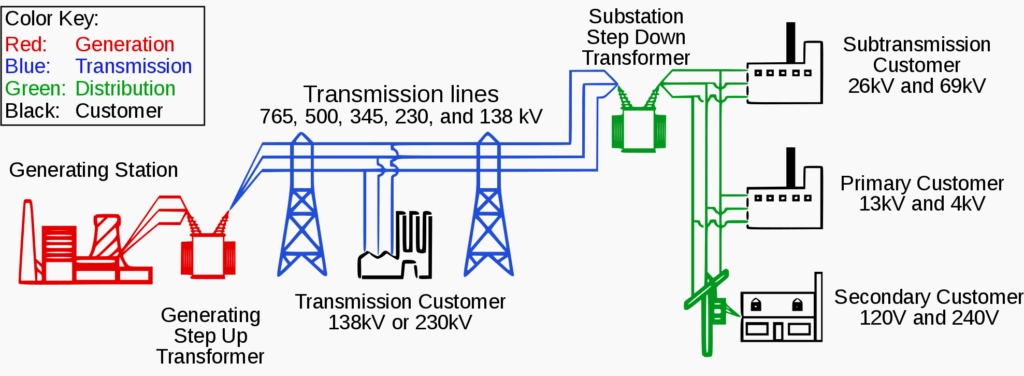
Why PCs Require Power Supplies
Your PC uses DC voltage, so some conversion process must take place before the PC can use AC power from the power company. The power supply in a computer converts high-voltage AC power from the wall socket to low-voltage DC. The first step in powering the PC, therefore, is to get and maintain a good supply of AC power. Second, you need a power supply to convert AC to the proper voltage and amperage of DC power for the motherboard and peripherals. Finally, you need to control the by-product of electricity use namely, heat.
Power Supplies with Dual Voltage and Automatic Detection
Every PC power supply must have standard AC power from the power company. The power supply gets that power with a power cord that plugs into an electrical outlet on one end and to the power supply via a standard IEC-320 connector on the other. In the United States, standard AC comes in somewhere between input 110 and 120 V, often written as ~115 VAC (volts of alternating current). Most of the rest of the world uses 230 VAC, so modern power supplies are designed to support both voltages, aka dual voltage. Not only are they dual voltage, but they’re also autosensing. Just plug in the power supply and it automatically adjusts to whatever voltage is offered.
Older power supplies were also dual voltage but not autosensing. These power supplies came with a voltage – selection switch and are referred to as fixed-input. The figure shows the back of a power supply. Note the three components, from bottom to top: the hard on/off switch, the 115/230 switch, and the IEC-320 connector.
CAUTION Be careful with fixed-input power supplies. Flipping the voltage selection switch on the back of a power supply will wreak havoc on a PC. Moving the switch to 230V in the United States makes for a great practical joke (as long as the PC is off when you do it), the PC might try to boot up but probably won’t get far. You don’t risk damaging anything by running at half the AC that the power supply is expecting. In countries that run 230V standard, on the other hand, firing up the PC with this switch set to ~115 can cause the power supply to die a horrid, smoking death. Watch that switch !
AC Adapters
Many computing devices use an AC adapter rather than an internal power supply. AC adapters tend to look the same, a black box with two cables. One cable goes to a wall power outlet, and the other cable plugs into your device
Even though it sits outside a device, an AC adapter converts AC current to DC, just like a power supply. Unlike internal power supplies, AC adapters are rarely interchangeable. Although manufacturers of different devices often use the same kind of plug on the end of the AC adapter cable, these adapters are not necessarily interchangeable. In other words, just because you can plug an AC adapter from your friend’s laptop into your laptop does not mean it’s going to work.
You need to make sure that three things match before you plug an AC adapter into a device: voltage, amperage, and polarity. If either the voltage or amperage output is too low, the device won’t run. When the polarity is reversed, it won’t work and you can damage the device. If either the voltage or amperage especially the former is too high, on the other hand, you can very quickly toast your device. Always check the voltage, amperage, and polarity of a replacement AC adapter before you plug it into a device.
Protecting the Power Supplies from Spikes and Sags in AC Power
No matter how clean the AC supply appears to a multimeter, the truth is that voltage from the power company tends to drop well below (sag) and shoot far above (power surge or spike) the standard 115 V (in the United States). These sags and spikes usually don’t affect lamps and refrigerators in such scenarios, but they can keep your PC from running or can even destroy a PC or peripheral device. There are two essential devices that handle spikes and sags in the supply of AC: surge suppressors and uninterruptible power supplies. Large voltage drops are also known as brownouts.
When the electricity is completely cut off, it is called a blackout.
Surge Suppressors
Surges or spikes are far more dangerous than sags. Even a strong sag only shuts off or reboots your PC; any surge can harm your computer, and a strong surge destroys components. Given the seriousness of surges, every PC should use a surge suppressor device that absorbs the extra voltage from a surge to protect the PC. The power supply does a good job of surge suppression and handles smaller surges without a problem. But the power supply takes a lot of damage from larger surges and will eventually fail. To protect your power supply, a dedicated surge suppressor works between the power supply and the outlet to protect the system from power surges
Most people tend to spend a lot of money on their PC and for some reason suddenly get cheap on the surge suppressor. Don’t do that ! Make sure your surge suppressor has the UL LCC 1449 for 330-V rating to ensure substantial protection for your system. UL (https://www.ul.com) is a U.S.-based, not-for-profit, widely recognized industry testing laboratory whose testing standards are very important to the consumer electronics industry.
Additionally, check the joules rating before buying a new surge suppressor. A joule is a unit of electrical energy. How much energy a surge suppressor can handle before it fails is described in joules. Most authorities agree that your surge suppressor should rate at a minimum of 2000 joules—and the more joules, the better the protection.
While you’re protecting your system, don’t forget that surges also come from telephone and cable connections. If you use anything with copper cables, cable modems, or even an old DSL modem, make sure to get a surge suppressor that includes support for these types of connections. Many manufacturers make surge suppressors with telephone line protection
Important Recommendations
No surge suppressor works forever. Make sure your surge suppressor has a test/reset button so you’ll know when the device no longer provides surge protection and essentially functions as a regular extension cord, simply passing electricity through without any additional safety features.
No surge suppressor in the world can withstand the maximum surge, electric shock from lightning. If your electrical system suffers such a shock, you can say goodbye to your PC and any other electronic devices if they were plugged in at the time. Always unplug electronics during thunderstorms.
Uninterruptable Power Supplies (UPS)
An uninterruptible power supply (UPS) protects your computer (and, more importantly, your data) in the event of a crash or power outage. A typical UPS basically contains a large battery that provides AC power to your computer regardless of the power coming from the AC outlet.
All UPSs are measured in both watts (the actual amount of power they supply in the event of a power outage) and volt-amperes (VA). Volt-ampere is the amount of power the UPS could provide if the devices drew power from the UPS perfectly. Your UPS provides perfect AC power, moving current smoothly back and forth 60 times per second (or 50 in other parts of the world).
However, power supplies, monitors, and other devices may not consume all the power the UPS has to offer at each point due to AC characteristics that create inefficiencies. If your devices consumed all the power offered by the UPS, VA would be equivalent to Watts.
Because you have no way to calculate the exact efficiency of each device you’ll connect to the UPS, go with the power rating. Add up the total power of each component in your PC and purchase a UPS with a higher power.
Choosing the Right UPS
Remember that the UPS is a battery with a limited amount of power, so you then need to calculate how long you want the UPS to run when the power goes out.
The quickest and best method to determine the UPS you need is to go to any of the major UPS/surge suppressor manufacturers’ websites and use their handy power calculators. Some of the main UPS brands and manufacturers are: APC, Tripp Lite, Eaton, among others. The company’s online calculator will show you the actual power you need and, at the same time, teach you about anything new that is happening in the electrical sector.
Each UPS also has surge suppression and power conditioning, so look for joule ratings and UL 1449. Also look for battery replacement costs: Some UPS replacement batteries are very expensive. Lastly, look for a UPS with a USB or Ethernet (RJ-45) connection. These handy UPSs come with monitoring and maintenance software that tells you the status of your system and the amount of battery power available, logs power events, and provides other useful options.
Supplying DC
Once you have ensured the supply of good AC electricity to the PC, the power supply unit takes over and converts the utility AC voltage (115/120V in the United States, 230V in many other countries ) at various DC voltages (in particular, 3.3 V, 5 V and 12 V) usable by the delicate internal components. Power supplies come in a lot of shapes and sizes, but by far the most common size is the standard 150mm × 140mm × 86mm desktop PSU.
The PC uses 12V current to power motors in devices such as hard drives and optical drives, and uses 3.3V and 5V current to support integrated electronics. The power supplies also come with standard connectors for the motherboard and internal devices.
Power to the Motherboard
Modern motherboards use a 20- or 24-pin called P1 power connector. Some motherboards may require special 4, 6, or 8 pins connectors to supply extra power.
Power to Peripherals
Many devices inside the PC require power. These include hard drives, solid-state drives, optical drives, and fans. The typical PC power supply has at least three types of connectors that plug into peripherals: Molex, mini, and SATA. Higher-end video cards get their own connector(s).
Molex Connectors
The Molex connector supplies 5 and 12V current for fans and older drives. It has notches, that guide its installation. The tricky part is that Molex connectors require a firm push to plug in properly. Always check for proper orientation before you push it in.
Mini Connectors
A few power supplies still support the mini connector. The mini supplies 5 V and 12 V to peripherals. Originally adopted as the standard connector on 3.5 inch floppy disk drives, you’ll still see the occasional device needing this connector.
SATA Power Connectors
Serial ATA (SATA) drives require a 15-pin SATA power connector. The increased number of pins supports SATA hot-swap functionality and 3.3, 5, and 12V devices. The 3.3V pins are not used in any current versions of SATA drives and are reserved for possible future use . All three generations of SATA use the same power connectors. SATA power connectors are L-shaped, making it almost impossible to incorrectly insert one into a SATA drive.
Splitters and Adapters
You may occasionally find yourself without enough connectors to power all of the devices inside your PC. In this case, you can purchase splitters to create more connections (see Figure 7-20). You might also run into the phenomenon of needing a SATA connector but having only a spare Molex. Because the voltages on the wires are the same, a simple adapter will take care of the problem nicely.
Evolution of ATX Power Supplies
ATX power supplies have evolved and upgrades have been made to meet the increasing power demands of modern computer components such as CPUs, video cards, and multiple CPUs.
The original ATX power supplies were defined by a 20-pin motherboard power connector and soft power functions. Soft power allows the system to enter power saving modes and prevents users from turning off the system before proper shutdown.
Over time, more powerful components required more current, leading to updates to the ATX standard such as ATX12V 1.3, which introduced a 4-pin P4 power connector and a 6-pin auxiliary (AUX) connector for additional power to the motherboard. However, the lack of compliance with the ATX12V standard created challenges, particularly regarding the different requirements for AMD and Intel CPUs.
The EPS12V standard was developed for server motherboards and offers a 24-pin main motherboard power connector, as well as 8-pin AUX and dedicated connectors. This standard also introduced multiple 12V rails to improve power supply management, avoiding problems with power distribution under heavy loads.
The use of multi-rail with overcurrent protection (OCP) circuits was initially problematic due to balance issues, but these have been resolved since 2008. Today, multi-rail power supplies are capable of driving high-end equipment without shutting down under heavy conditions.
Today’s Power Supplies
Today’s power supply manufacturers produce single and multi-rail high amperage power supplies. You can now find power supplies with 12V rails that power 70 amps or more.
ATX12V 2.0 The ATX12V 2.0 standard incorporated many of the good ideas of EPS12V, starting with the 24-pin connector. This 24-pin motherboard power connector is compatible with the previous 20-pin connector, so users do not have to buy a new motherboard if using an ATX12V 2.0 power supply.
Many ATX12V 2.0 power supplies have a 20-pin to 24-pin convertible motherboard adapter. These are useful if you want to make a nice “clean” connection, because many 20-pin connectors have interfaces that prevent you from plugging in a 24-pin connector. You will also see many 24-pin connectors constructed in such a way that you can remove the four extra pins.
Below is a convertible adapter. Although they look similar, those four additional pins will not replace the P4 connector. They are incompatible. The P4 connector is a 4-pin motherboard power connector that provides more 12V power to support the P1 20/24-pin motherboard power connector.
Another notable connector is the PCI Express (PCIe) auxiliary power connector. Below we show the 6-pin PCIe power connector. Some motherboards add a Molex socket for PCIe and some cards also come with a Molex socket. High-end video cards have one or two sockets that require specific 6/8-pin PCIe power connectors. The 8-pin PCIe connector should not be confused with the EPS12V connector, as they are not compatible. Some PCIe devices with an 8-pin connector will accept a 6-pin PCIe power connection, but this may limit their performance. You will often find that 8-pin PCIe power cables have two pins on the end that you can disconnect to facilitate compatibility with 6-pin devices.
Special Power Supply for Compact PC Cases
The demand for smaller, more compact and quiet PCs led to the development of power supply form factors for various commercial brands such as HP, Dell and Lenovo among others. They all use standard ATX connectors, but differ in size and shape from standard ATX power supplies.
Power requirements
Each device on a PC requires a certain power to operate. The total power of all devices combined is the minimum you need the power supply to provide.
No power supply can convert 100 percent of AC power from the power company to DC current, so all power supplies provide less power to the system they power than they draw from the grid. The difference is lost in heat generation.
A common argument today is that people buy power supplies that provide much more power than a system needs and therefore waste energy. That’s not true. A power supply provides only the amount of power your system needs. If you put a 1500W power supply into a system that only needs 250W, that large power supply will supply only 250W to the system. Therefore, purchasing a higher power and efficient power supply gives you two benefits. First, using a power supply with less than 100 percent charge helps it last longer. Secondly, you will have a lot of additional power when adding new components.
Don’t reduce the specifications for power supplies too much. All power supplies produce less power over time, simply due to wear and tear on internal components. If you build a system that runs with only a few watts of additional power available from the power supply initially, chances are that system will begin to cause problems within a year or less. Do yourself or your customers a favor and get a power supply that has more power than you need.
As a general recommendation for a new system, use at least a 550W power supply. This is a common wattage and gives you plenty of extra power for startup as well as any other components you may add to the system in the future.
Power Needs Calculation
The Internet has great tools to help you determine the power needs for specific computer systems. An example of these tools is OuterVision’s Power Supply Calculator at https://outervision.com/power-supply-calculator. Enter the details of the systems you want and let this amazing tool do the math for you. Please note that the calculator compares efficiency information and even makes a recommended purchase for you. It is a very ingenious and very convenient tool.
Installing and Maintaining Power Supplies
Installing and maintaining power supplies remain essential skills for any technician. Installation only takes a moment and maintenance is almost as simple.
Installing
The typical power supply connects to the PC with four standard computer screws, mounted in the back of the case. Unscrew the four screws and the power supply lifts out easily. Insert a new power supply that fits the case and attach it by using the same four screws.


Handling ATX power supplies requires special consideration. Understand that an ATX power supply is never turned off. As long as that power supply remains connected to a power outlet, the power supply will continue to supply 5V to the motherboard. Always disconnect an ATX system before performing any work.
For years, technicians argued about the benefits of leaving a PC plugged in or unplugged when performing maintenance. ATX solved this problem forever. About half of all ATX power supplies provide an actual on/off switch on the back of the power supply. If you really need the system to shut down without power reaching the motherboard, use this switch.
When working on an ATX system, you may find that using the power button is inconvenient. Perhaps you’re not using a case, or you haven’t bothered to plug the power button’s leads into the motherboard. That means there is no power button. One trick when in that situation is to use a metal key or a screwdriver to contact the two wires to start and stop the system.
Your first task after acquiring a new power supply is simply to make sure that it works. Insert the motherboard power connectors before starting the system. If you have video cards with power connectors, plug them in too. You can wait to plug in other connectors such as hard drives until you have one successful boot.

Power Supplies Test, Alternate Method
There is another faster and easier way to test the operation of power supplies.
- For your safety, please turn off the power supply first, then set the I/O switch on the back of the power supply (if available) to the “O” (off) position.
- Disconnect the AC cord from the power source.
- Disconnect all device cables from the power source.
- Reconnect the AC cable to the power source.
- Jumper between the green and black wires of the 24 (or 20) pin connector with a regular paper clip or cable.
- Turn on the power supply, then set the I/O switch of the power supply to the “1” position.
- If the power supply fan is working, everything is probably fine.
Cooling
Heat and computers are not the best of friends. Cooling is therefore a vital consideration when building a computer. Electricity equals heat. Computers, being electrical devices, generate heat as they operate, and too much heat can seriously damage a computer’s internal components.
The power supply fan provides the basic cooling for the PC. It not only cools the voltage regulator circuits within the power supply but also provides a constant flow of outside air throughout the interior of the computer case. A dead power supply fan can rapidly cause tremendous problems, even equipment failure. If you ever turn on a computer and it boots just fine but you notice that it seems unusually quiet, check to see if the power supply fan has died. If it has, quickly turn off the PC and replace the power supply.
Some power supplies come with a built-in sensor to help regulate the airflow. If the system gets too hot, the power supply fan spins faster
Case fans are large, square fans that fit into special brackets in the case or bolt directly to the case, providing additional cooling for key components. Most cases come with a fan and no modern computer should be without one or two.
The single biggest issue related to case fans is where to plug them in. Case fans may come with standard Molex connectors, which are easy to plug in, or they may come with three-pronged power connectors that connect to the motherboard. You can get adapters to plug three-pronged connectors into Molex connectors or vice versa. But if your fans support it, it is advisable to connect it to the motherboard so that the system can control the fan speed.
Ensure Air Circulation
A computer is an enclosed system, and computer cases help the fans keep things cool: everything is inside a box. A closed case enables the fans to create airflow. This airflow substantially cools off interior components. If the side of the case is open, you ruin the airflow of the system, and you lose a lot of cooling efficiency.
An important point to remember when implementing good airflow inside your computer case is that hot air rises. Warm air always rises above cold air, and you can use this principle to your advantage in keeping your computer cool.
In the typical layout of case fans for a computer case, an intake fan is located near the bottom of the front bezel of the case. This fan draws cool air in from outside the case and blows it over the components inside the case. Near the top and rear of the case (usually near the power supply), you’ll usually find an exhaust fan. This fan works the opposite of the intake fan: it takes the warm air from inside the case and sends it to the outside.
Another important part of maintaining proper airflow inside the case is ensuring that slot covers are covering all empty expansion bays. To maintain good airflow inside your case, you shouldn’t provide too many opportunities for air to escape. Slot covers not only assist in maintaining a steady airflow; they also help keep dust and smoke out of your case.
Troubleshooting Power Supplies
Power supplies fail in two ways: sudden death and slowly over time. When they die suddenly, the computer will not start and the fan in the power supply will not turn. In this case, verify that electricity is getting to the power supply before you do anything. Avoid the embarrassment of trying to repair a power supply when the only problem is a bad outlet or an extension cord that is not plugged in. If the system has electricity, the best way to verify that a power supply is working or not working is to use a multimeter to check the voltages coming out of the power supply
Do not panic if your power supply puts out slightly more or less voltage than its nominal value. The voltages supplied by most PC power supplies can safely vary by as much as ±10 percent of their stated values. This means that the 12.0-V line can vary from roughly 10.8 to 13.2 V without exceeding the tolerance of the various systems in the PC. The 5.0- and 3.3-V lines offer similar tolerances.
Because all voltages are between –20 and +20 VDC, simply set the multimeter to the 20-V DC setting for everything. If the power supply fails to provide power, throw it out the window and get a new one even if you’re a component expert and a whiz with a soldering iron. Don’t waste your time or your company’s time; the price of new power supplies, and the danger of a nasty or even deadly shock, makes replacement the obvious way to go.
Gradual Failure or Intermittent Operation of Power Supplies
Unfortunately, the majority of PC problems occur when power supplies die slowly over time. This means that one of the internal electronics of the power supply has begun to fail. The failures are always intermittent and tend to cause some of the most difficult to diagnose problems in PC repair. The secret to discovering that a power supply is dying lies in one word: intermittent. Whenever you experience intermittent problems, your first guess should be that the power supply is bad. Here are some other clues you may hear from users:
- A user experiences system lock-up during booting, but can resolve it by pressing CTRL-ALT-DEL a few times.
- Occasionally, error codes appear at startup but disappear upon reboot, and different errors may appear at times.
- The computer runs smoothly for an hour but may lock up once or twice per hour.
- Difficulty in recognizing new USB devices, requiring multiple attempts of plugging and unplugging.
Sometimes something bad happens and sometimes it does not. That’s the clue for replacing the power supply. And don’t bother with the multimeter; the voltages will show up within tolerances, but only once in a while they will spike and sag (far more quickly than your multimeter can measure) and cause these intermittent errors. When in doubt, change the power supply. Power supplies break in computers more often than any other part of the PC except components with moving parts. You might choose to keep extra power supplies on hand for swapping and testing.
Blown Fuses and Fire Hazards
Inside every power supply resides a simple fuse. If your power supply simply pops and stops working, you might be tempted to go inside the power supply and check the fuse. This is not a good idea. First off, the capacitors in most power supplies carry high-voltage charges that can hurt a lot if you touch them. Second, fuses blow for a reason. If a power supply is malfunctioning inside, you want that fuse to blow because the alternative is much less desirable.
Failure to respect the power of electricity will eventually result in the most catastrophic of all situations: an electrical fire. Don’t think it can’t happen to you! Keep a fire extinguisher handy. Every computer workbench needs a fire extinguisher, but make sure you have the right one.
As you might expect, you should use only a Class C fire extinguisher on a burning computing device. All fire extinguishers are required to have their type labeled prominently on them. Many fire extinguishers are multiclass in that they can handle more than one type of fire. The most common fire extinguisher is type ABC—it works on all common types of fires, though it can leave residue on computing equipment.
If your power supply is smoking or you smell something burning inside of it, stop using it now. Unplug and replace it with a new power supply.
Redundant Power Supplies
Redundant power supplies are backup power units designed to ensure continuous and reliable operation of a device or system in case of a primary power supply failure. Typically used in critical applications such as servers, data centers, and networking equipment, these power supplies operate in parallel with the main power supply to provide immediate failover.
When one power source fails, the redundant unit automatically takes over, minimizing downtime and protecting against data loss or operational disruptions. Redundant power supplies enhance system reliability and are essential for maintaining high availability in environments where uninterrupted power is crucial.
You will never have to worry about power failure when you have a redundant power supply (RPS), which is where two identical RPS power supplies are used in a server. When both power supplies are in use by the host computer and the electrical load is between them, this is known as load balancing. So, for example, if the computer needs 500 watts, both power supplies will provide 250 watts, but if one fails, the other can then jump up to giving the whole 500 watts.
Modular Power Supplies
The idea of creating modular power supplies arose in response to computer system users’ needs for improved cable management, better airflow, greater flexibility and customization, ease of installation and upgrade, and efficiency in computer assembly. In the following figures, we can immediately see a comparison between a modular source and a conventional one, at first glance we notice the difference.
Modular power supplies are a type of power supply unit (PSU) that offers customizable cable management for computer systems. In a modular power supply, the user can connect and disconnect cables as needed. This design allows users to only use the cables required for their specific system configuration, reducing cable clutter inside the case and improving airflow.
There are typically three types of modular power supplies:
Fully Modular: All cables are detachable, providing maximum customization and cleanliness.
Semi-Modular: The most essential cables (like the motherboard and CPU power cables) are permanently attached, while other cables can be connected or disconnected as needed.
Non-Modular: Non-Modular: All cables are permanently attached to the Power Supply, offering less flexibility in terms of cable management but even so, the presentation and compact arrangement of its cables is far from showing disorder in its wiring as occurs in normal power supplies.
Importance of Power Supplies
As we realized throughout this post, the power supplies of a computer are essential because they play a crucial role in the operation and stability of the system. These are some reasons that highlight this importance:
Stable power supply: Power supplies provide electrical energy to all the computer’s components, such as the motherboard, processor, memory, graphics card, and other peripherals. A stable power supply is crucial for optimal performance and longevity of these components.
Protection against power surges: A good power supply protects the computer against power surges that can damage internal components. Many power supplies have protection features, such as fuses and voltage regulators, to prevent damage.
Energy efficiency: High-efficiency power supplies reduce energy consumption and heat generation, which improves component lifespan and lowers electricity costs.
Ability to handle variable loads: As a computer performs different tasks, the power demand can change. A quality power supply can adapt to these variations and maintain a constant power supply.
Modularity: Some power supplies are modular, allowing for cleaner and more efficient cable management inside the computer case. This improves airflow and system cooling.
Compatibility with modern components: As technology advances, modern components may require more power or different types of connections. An updated power supply ensures that the system can support the latest technologies.
In summary, power supplies are fundamental to the safety, efficiency, and performance of a computer, and the right choice can make a difference in the system’s stability and durability.
Discover More of Technology Splendor: Explore Our Other Sites
Your Health is your Best Investment
Energy, clarity, and balance are the foundation of every dream. Without health, wealth loses its shine and relationships lose their spark. Discover strategies to strengthen your body, sharpen your mind, and energize your spirit.
Learn How to Protect It →Relationships Give Life Meaning
Health gives you energy. Wealth gives you freedom. But only deep, authentic relationships give life true purpose. Discover the tools to connect, love, and communicate at your best.
Improve your Personal and Business Relationships











































